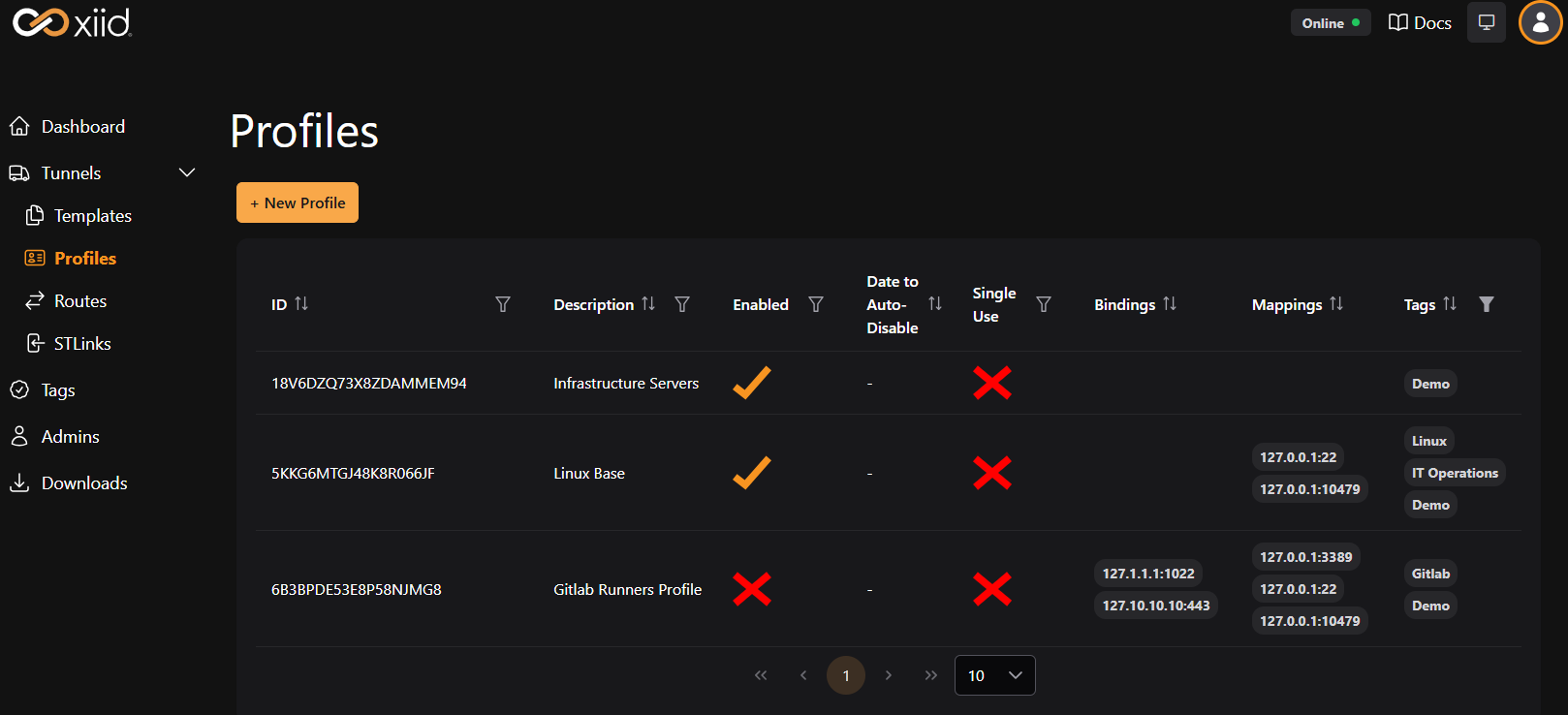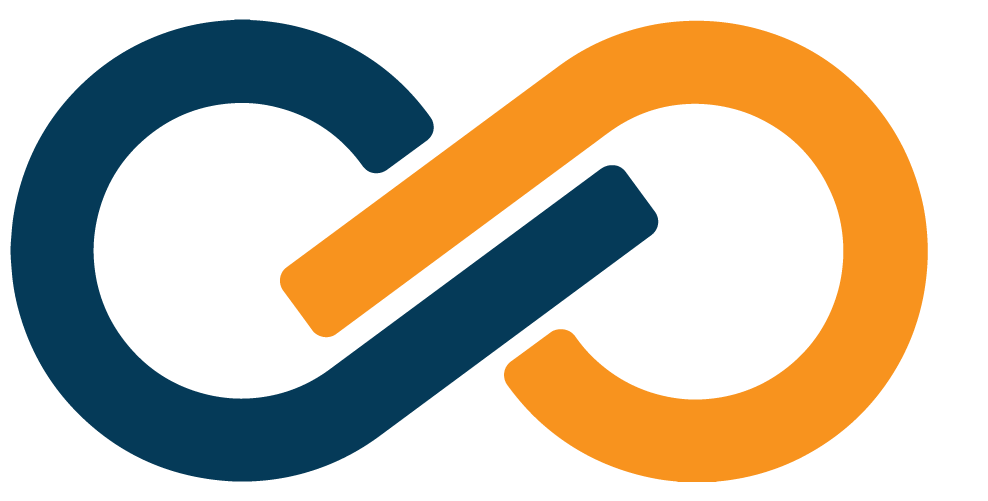Profiles
WARNING
Since Profiles can be reused by default, make sure to keep your Profile deployment links and Activation Codes secure. Xiid highly recommends rotating your Profiles regularly.
Profiles give you the ability to preconfigure STLinks so that they are ready to route and receive connections immediately upon activation.
Currently, the only way to deploy STLinks is through Profiles.
Profiles within the Commander allow you to streamline your STLink deployments and get your users up and running with SealedTunnel connections as fast as possible.
Profile Use and Deployment
By default, a Profile can be re-used to deploy STLinks, which can be a security concern. There is a Single Use checkbox that can be used to ensure that the Profile is only used once to deploy an STLink. In future releases, more methods to restrict STLink deployments will be available.
Each Profile can be assigned SealedTunnel Routes which will be available on the STLink immediately upon activation. This can be particularly useful for Kubernetes clusters, standard employee resources, contractors that need periodic or temporary access, and auto-deployment in cloud environments.
SealedTunnel Routes can be assigned or removed from STLinks after the STLink is deployed as well. Xiid recommends as a best practice to use Profiles with assigned Routes sparingly, and instead leverage Commander Templates to assign Routes to an STLink when possible.
When you click on an individual Profile in the Profiles left navigation, the Profiles modal will allow you to deploy STLinks with the Profile's configurations. There are two methods of deploying an STLink through a Profile:
- Deploy the STLink using the Auto-Activation Installer.
- Deploy the STLink using the Base Installer, and provide the Activation Code separately.
Option 1 is generally preferable as it is more streamlined. The Deployments tab in the modal will provide you with a link to install the STLink with the Activation Code embedded in the installer name. You can select from a list of widely supported operating systems and CPU architectures and download the exect installer needed. The installers all follow the same naming convention:
stlink_4.x.x_{operating_system}_{cpu_architecture}_{activation_code}
with the Windows installer also including the .exe extension.
If you download an installer through the Downloads tab of the left navigation bar, you will download the Base Installer, which does not include an embedded Activation Code. After you run the Base Installer for the STLink, you will need to open a browser to https://localhost:10479/st/dashboard, which will prompt you for the STLink Activation Code.
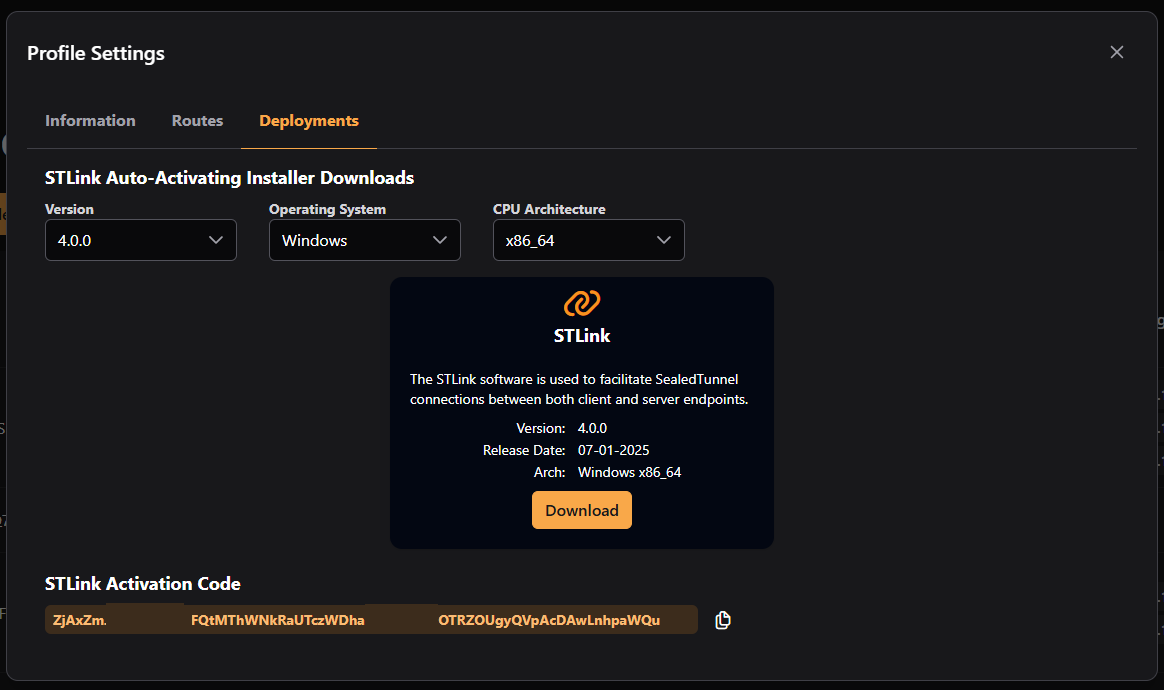
Managing Profiles
The Profiles tab under the Tunnels tab group provides a view to see the Profiles that you have created in your Commander. The key information in the Profiles table are the Single Use, Bindings, and Mappings columns.
| Field | Description |
|---|---|
| ID | The auto-generated ID used by the Commander Service to uniquely identify the Profile |
| Description | The purpose of the STLinks deployed with this profile |
| Enabled | Indicates whether the Profile can be used to deploy STLinks (STLinks deployed with disabled profiles will not function properly and will not receive the Profile's Routes) |
| Date to Auto-Disable | The date and time that the Profile will no longer be useable for new STLink deployments |
| Single Use | Indicates whether the Profile can be used for multiple STLink deployments; single-use Profiles will be disabled after the STLink is deployed |
| Bindings | The SealedTunnel Binding Routes associated with this Profile. |
| Mappings | The SealedTunnel Mapping Routes associated with this Profile. |
| Tags | The Xiid Tags associated with this Profile. |