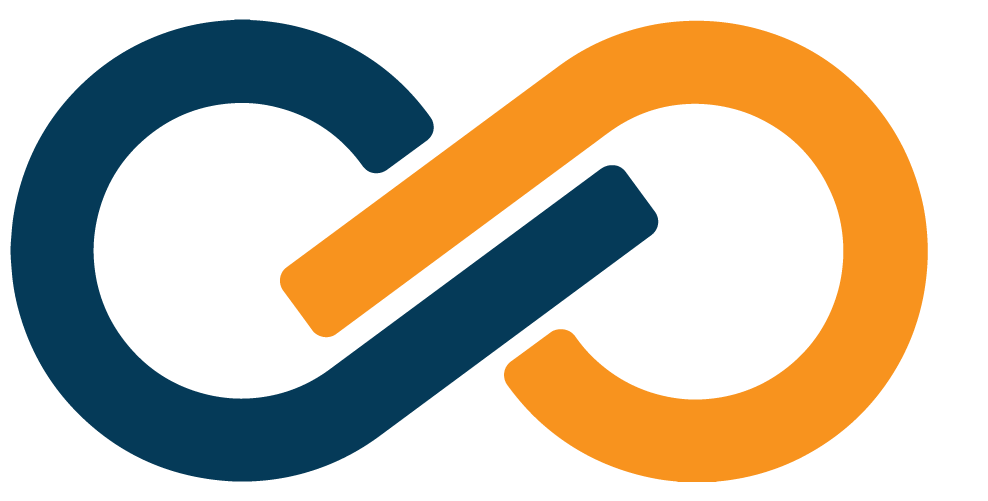Administrators
Xiid's Commander Portal provides robust user management to allow for multiple administrators and auditors in the Commander environment.
Administrators in the Xiid Commander Portal are used to manage STLinks and Routes.
The Admins tab within the Commander Portal is used to manage users.
Administrators have two permission sets: Admin and Super Admin. Admins and Super Admins have the same permissions, except that Super Admins can create other Administrators.
Administrators can be required to set up Multi-Factor Authentication (MFA) before they can sign in to the Commander Portal. The key information in the Administrators table are the ID and Account Type columns. Only Super Admins can see or navigate to the Admins tab.
| Column | Description |
|---|---|
| ID | The username for the account and is used to sign in to the Commander Portal. |
| Account Type | Whether the account is an Admin or Super Admin account. |
| Email Address | The optional email address assigned to the user account. |
| Readonly Account | If the account can only view information on the Commander Portal but cannot make any changes. |
| MFA Required | Whether the user must set up MFA on their account before they can sign into the Commander Portal. |
| MFA Enabled | Whether the user has set up MFA for their account yet or not. |
| Last Login | The date and time that the user last signed into the Commander Portal. |
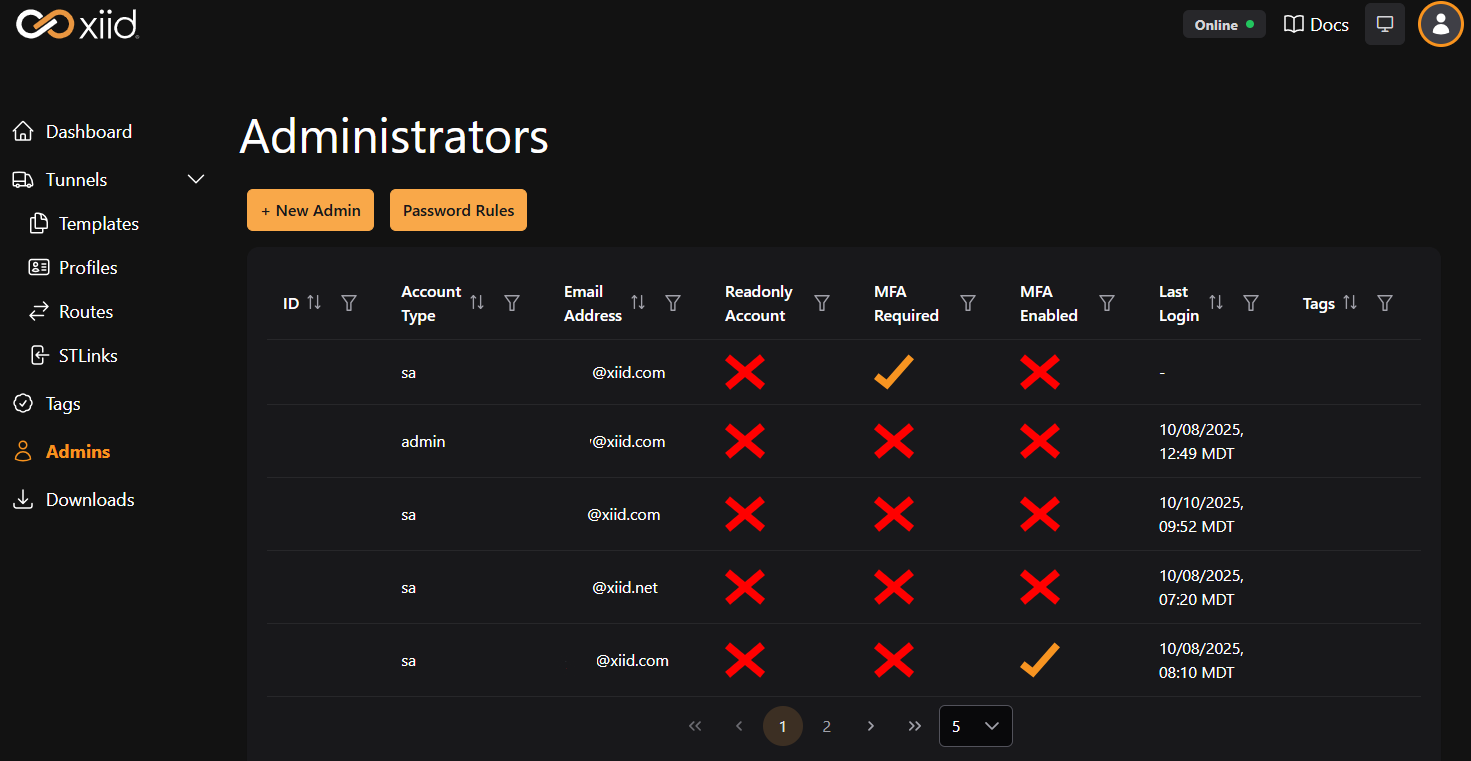
Adding New Administrators
WARNING
If the + New Admin button is grayed out, hover over the button for more information. Your account may be read-only or you may need to set an initial set of Password Rules.
- Start by clicking the Admins tab on the left side to navigate to the Admins page.
- Click the + New Admin button above the Administrators table.
- Enter the ID or username that will be used to sign in to the account.
- Enter the user's email address in the Email field.
- Choose whether the new user's account will be an
Admin(cannot add other users) orSuper Admin(can add new users).- You can block the new user from making any changes to the Commander by toggling the User cannot make Commander changes switch. This is useful for accounts that are only used to audit the Commander. This setting is only available for
Adminaccount types.
- You can block the new user from making any changes to the Commander by toggling the User cannot make Commander changes switch. This is useful for accounts that are only used to audit the Commander. This setting is only available for
- Enter a password for the new user in the Password field and re-enter the password in the Confirm Password field.
- The password must comply with the Password Rules. You can check if the password is compliant, and if not, which rules the password is non-compliant with, by clicking the blue See Password Rules button above the Password field.
- You can require Multi-Factor Authentication for the new account by clicking the Enforce Multi-Factor Authentication switch.
- After reviewing the new user's settings, click the green Create User button in the bottom right to create the new user.
Editing Existing Administrators
To edit an existing Administrator, find the Administrator in the Administrators View and click on the row. This will open the Edit Administrator modal, where you can change settings regarding a user account. The fields in the Edit Administrator modal are explained in the Add New Administrator section.
You cannot change the ID (username) field nor the Account Type field of an existing Administrator.
Password Rules
WARNING
Setting the Maximum Nummber of Consecutive Characters field to 1 will not allow any passwords to be set, as they all require 1 character.
If you are a Super Admin, you will be able to see Password Rules button next to the + New Admin button. Clicking this button will take you to the Password Rules page where you can configure the rules for all passwords associated with the Commander Administrators.
| Field | Description |
|---|---|
| Minimum Number of Lowercase Characters | The mandatory number of lowercase alphabetical characters that are required for all new passwords. |
| Minimum Number of Uppercase Characters | The mandatory number of uppercase alphabetical characters that are required for all new passwords. |
| Minimum Number of Numbers (digits) | The mandatory number of numerical characters required on all new passwords. |
| Minimum Number of Special Characters | The mandatory number of non-alphanumeric characters required on all new passwords. |
| Minimum Number of Random Characters | The mandatory number of additional characters required for all new passwords. |
| Maximum Number of Consecutive Characters | The maximum number of characters that can be used in a sequence. For example, AAAA is 4 consecutive characters, while AaAa would not be considered consecutive. |
| Maximum Number of Series Characters | The maximum number of characters that can be in a series. A series is defined as a common sequence of characters, such as abcdefg or 12345. |
| Maximum Number of Special Series | The maximum number of characters that can be in a special series. A special series is defined as an uncommon sequence of characters, such as qwerty or asdfg. |