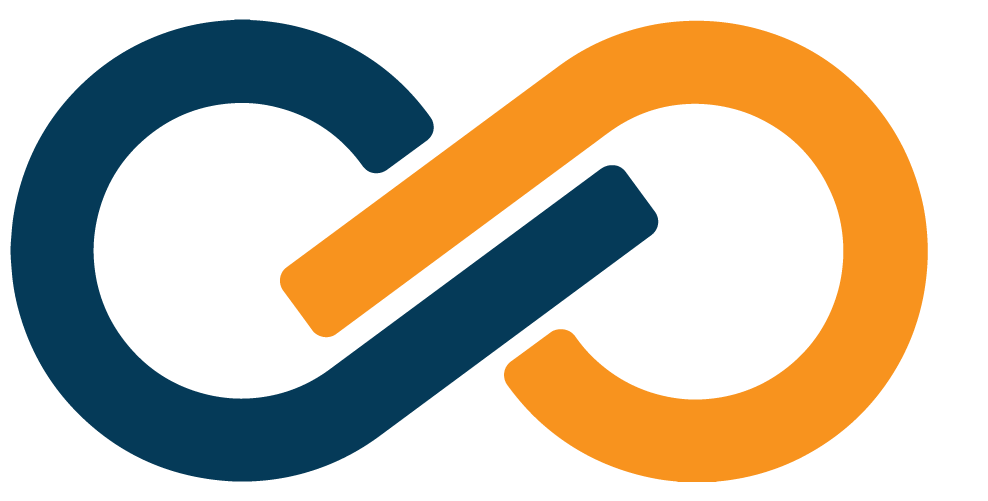Tags
TIP
You can also create tags anywhere in the Portal you see a Tags dropdown!
The Tags View shows a list of the available tags you've created to manage and organize your environment.
Here, you can add new tags and edit existing ones. Tags are free-form text and entirely user-defined.
| Field | Description |
|---|---|
| ID | The auto-generated ID used by the Commander Service to uniquely identify the tag |
| Name | The name of the tag |
| Description | An extended description of the tag's purpose |
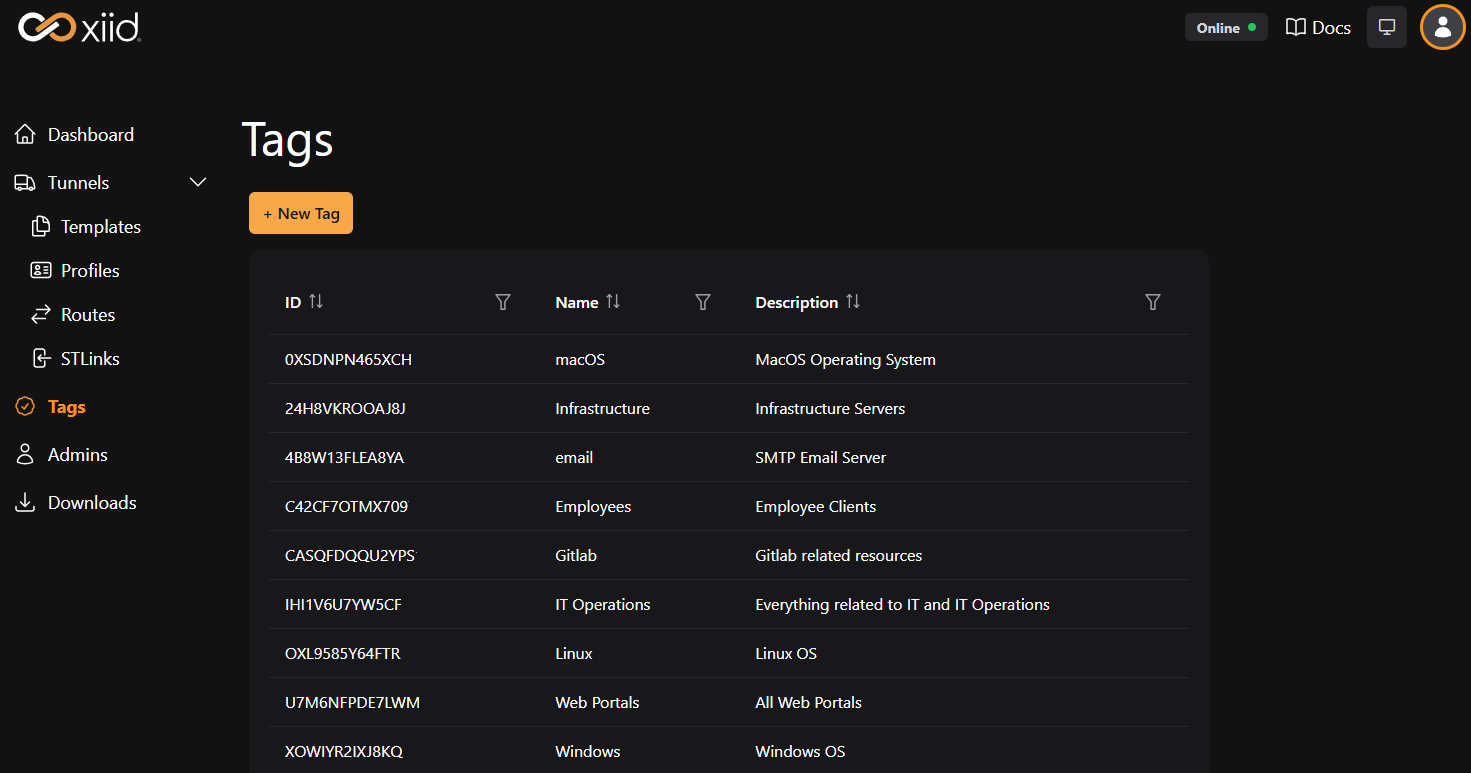
Which tags you create in your environment is entirely up to you.
For example, at Xiid, we use tags to label which operating system each STLink is deployed on, as well as to tag machines owned by employees and group resources by software vertical.
Creating New Tags
Tags can be created in the Commander Portal from the Commander View or from any other dropdown where you may select a tag.
To create a new tag from the Tags View, go to the Tags tab on the left-side navigation bar.
- Click the + New Tag button above and to the left of the Tags table
- In the Tag Settings modal, enter a Name for the tag
- Provide a description in the Description field for the intent of the tag
- Click the green Save button in the bottom right of the Modal
After the tag is created, you can select a component, such as a Profile, Template, etc. and click the Tags dropdown to assign the new tag to the component.
Editing Tags
To edit an existing tag:
- Find the tag you would like to edit in the Tags table and click on the row
- The Tag Settings modal will open with a blue Edit button in the bottom right of the modal.
- Click the Edit button
- You may now change the Name and Description associated with the tag.
- Click the green Save button after editing the fields to save your changes