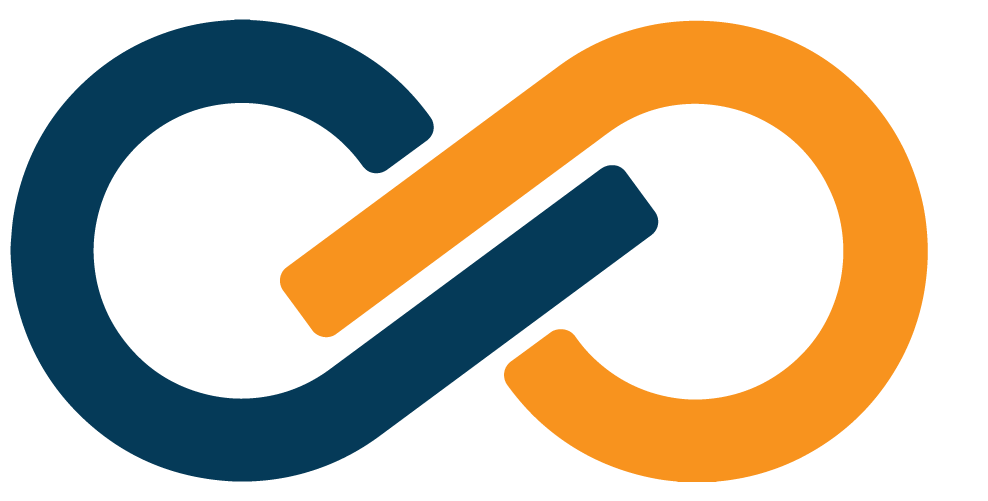Google Workspace Setup
If your company uses Google Workspace, you can enable access via Xiid's SSO Portals.
Xiid IM Configuration
- Start by signing in to the Xiid Agent Management Portal and navigating to the Applications tab.
- On the Applications screen, click the purple Choose button under GSuite.
- On the Application List for Google screen, click the purple + Add Application button.
- From the Add Google Application Information screen, select the
SSO Portal(s)you would like to assign Google Workspace access to. - Provide a description of the application for your personal reference, then click the Next button.
- For the
Parameterssection, enter the full name of your domain tied to your Google Workspace account. - Review the information provided and click the purple Save button.
Don't close out of the Agent Management Portal yet – keep it open, as you'll need some of this information during configuration on Google's end.
Google Workspace Configuration
The Google Workspace Configuration screen should automatically pop up after clicking the Save button.
However, to view the Configuration screen again, click the purple question mark "?" button next to the new Google Workspace entry in the table. (Shown in Green)
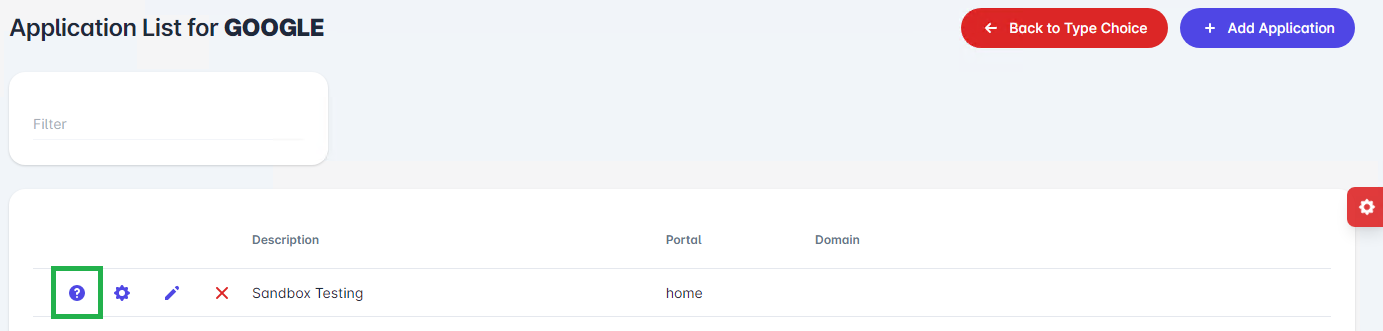
- Follow the steps on the screen by signing in to your Google Workspace account and clicking on the Admin App in your list of Applications.
- From the Admin App Screen, click the Security dropdown and select Overview.
- Find the setting dropdown on the right side of the Security Overview screen that is called “Set Up Single Sign-On (SSO) With a Third Party IdP” and click the setting.
- Click the section entitled “SSO profile for your organization” to edit your SSO settings.
- You can also find the SSO configurations by selecting Security->Authentication->SSO with Third Party IdP (shown below in blue).
- Check the box for
Set up SSO with third-party identity provider(shown below in red) and then click theCopy SSO/Copy SLSfrom the Xiid Agent Google Workspace Integration screen (on the Set SSO and SLS step) and paste them in their respective fields in the Google Workspace Admin settings (shown below in green). - Next, download the certificate from the Xiid Agent Google Workspace Integration screen on the Load Certificate step, and on the Google Workspace Admin page, click the Replace Certificate text in blue, and upload your certificate (shown below in purple).
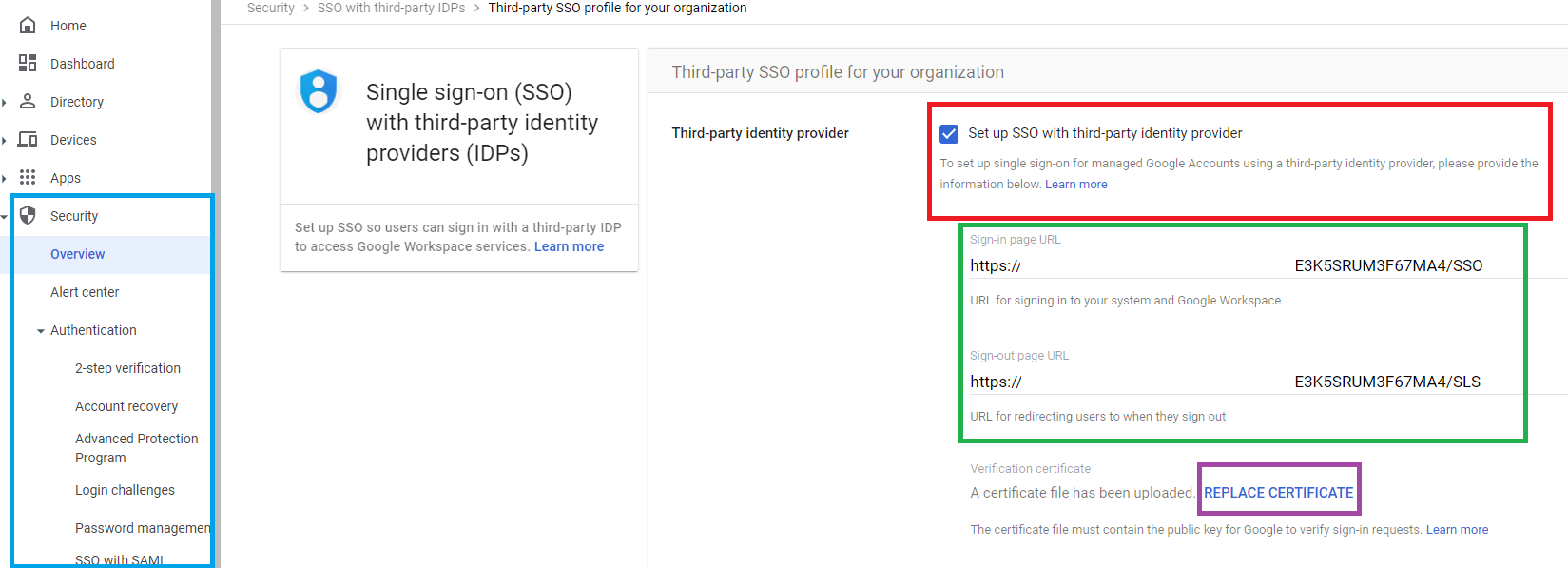
- Finally, click the Save button at the bottom of the Google Workspace Admin app to persist the changes.
Xiid IM Configuration Part 2: Electric Boogaloo
After the settings are saved in Google Workspace, go back to the Xiid Agent Integration screen, and click purple Done button.
Now your Google Workspace is set up and you can sign in to your Workspace using the Xiid Single Sign-On Portal(s) selected above during setup!